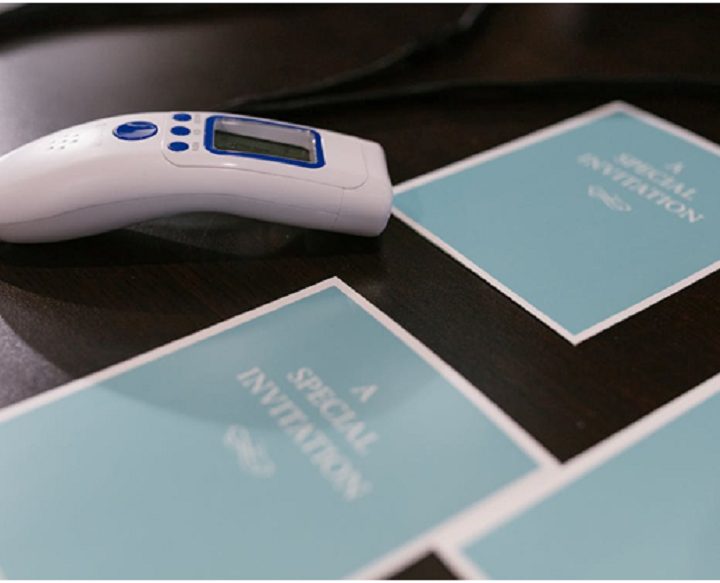Integrating Tradingview with your broker is a game-changer for traders and investors alike. This seamless integration allows you to execute trades directly from the Tradingview platform, enabling faster and more efficient order placements. By following this step-by-step guide, you can easily set up the integration and gain access to real-time market data and trading execution in one unified workspace.
Step 1: Select a Broker
The first step is to choose a broker that supports integration with Tradingview. Many popular brokers offer this functionality, but it’s essential to ensure that your broker of choice is compatible. Some brokers may require specific account types or trading plans to access the integration, so be sure to check with your broker’s customer support or website for details.
Step 2: Open an Account
If you don’t already have an account with the selected broker, you’ll need to open one. Follow the broker’s account opening process, providing the necessary personal information, financial details, and identity verification documents as required.
Step 3: Subscribe to a Tradingview Plan
To access the integration features, you need to be on a Tradingview plan that includes brokerage connectivity. Tradingview offers various plans, including free and premium options, with varying levels of features and access. Choose a plan that suits your trading needs and budget.
Step 4: Connect Your Brokerage Account to Tradingview
Once you have an active account with both Tradingview and your chosen broker, it’s time to connect the two. In Tradingview, navigate to the “Broker” tab in the top menu. Select your broker from the list of supported brokers and follow the on-screen instructions to connect your brokerage account.
During this process, you may need to provide your broker’s account credentials, such as your username and password, to establish the connection securely. Tradingview utilizes industry-standard encryption protocols to safeguard your information.
Step 5: Review and Confirm Permissions
When integrating your broker account with Tradingview, you may be prompted to review and confirm certain permissions. These permissions typically relate to the trading activities that Tradingview is allowed to perform on your behalf, such as placing, modifying, or canceling orders.
Carefully read through the permissions and ensure that you understand and agree to them before proceeding. This step is essential to protect your account from any unintended or unauthorized actions.
Step 6: Set Up Your Trading Workspace
With the integration complete, you can now set up your Tradingview workspace to include your broker’s data and trading features. Add your preferred markets, instruments, and charts to create a comprehensive trading dashboard tailored to your needs.
Step 7: Execute Trades Directly from Tradingview
The integration now allows you to execute trades directly from Tradingview’s charts and watchlists. You can place market orders, limit orders, stop-loss orders, and take-profit orders with just a few clicks. This seamless execution eliminates the need to switch between multiple platforms and streamlines your trading workflow.